
Vagrant
Some initial information about Vagrant. You can find list of images in vagrant cloud. Virtual box is just a provider for the Vagrant.

In a nutshell, DPKG is a low-level system tool to extract, analyze, unpack, install or remove .deb files.
A deb file is an archive that contains data. It is used to easily distribute and install programs for Linux Debian and derivatives.
<name>_<version>-<revision>_<architecture>.deb
That is:
<name> – the name of your application;<version> – the version number of your application;<revision> – the version number of the current deb package;<architecture> – the hardware architecture your program will be run on.For example, suppose you want to release your program called hello, version 1.0, built for 64-bit ARM processors. Your deb file name would look something like hello_1.0-1_arm64.deb.
Create a directory. This name should be in a Debian-Package format.
mkdir hello_1.0-1_arm64
The folder actually represents the root path of the system using the Debian package. So now you should create folders like /usr/local/bin/ and then copy your executable binary files in them.
mkdir -p hello_1.0-1_arm64/usr/local/bin
cp ~/YourProjects/Hello/hello hello_1.0-1_arm64/usr/local/bin
The control file lives inside the DEBIAN directory. Mind the uppercase: a similar directory named debian (lowercase) is used to store source code for the so-called source packages.
mkdir helloworld_1.0-1_arm64/DEBIAN
touch helloworld_1.0-1_arm64/DEBIAN/control
Open the file previously created with your text editor of choice. The control file is just a list of data fields. For binary packages there is a minimum set of mandatory ones:
Package – the name of your program;Version – the version of your program;Architecture – the target architecture;Maintainer – the name and the email address of the person in charge of the package maintenance;Description – a brief description of the program.For example:
Package: hello
Version: 1.0
Architecture: arm64
Maintainer: Internal Pointers <[email protected]>
Description: A program that greets you.
You can add a longer description here. Mind the space at the beginning of this paragraph.
The control file may contain additional useful fields such as the [section](https://www.debian.org/doc/debian-policy/ch-archive.html#s-subsections) it belongs to or the dependency list. The latter is extremely important in case your program relies on external libraries to work correctly. You can fill it manually if you wish, but there are helper tools to ease the burden. I will show you how in the next few paragraphs.
This is the last step for creating a Debian package.
This is the last step. Invoke dpkg-deb as following:
dpkg-deb --build --root-owner-group <package-dir>
So in our example:
dpkg-deb --build --root-owner-group helloworld_1.0-1_arm64
The --root-owner-group flag makes all deb package content owned by the root user, which is the standard way to go. Without such a flag, all files and folders would be owned by your user, which might not exist in the system the deb package would be installed to.
The command above will generate a nice .deb file alongside the working directory or print an error if something is wrong or missing inside the package. If the operation is successful you have a deb package ready for distribution. Keep reading for additional goodies!
Make sure you have the dpkg-deb program installed in your system.
It’s a good idea to test your deb package once created. You can install it like any other regular deb package:
sudo dpkg -i <APP_NAME>
Make sure it can be also uninstalled easily. You can just remove the package:
sudo dpkg -r <APP_NAME>
or remove it along with the configuration files (if any):
sudo dpkg -P <APP_NAME>
Make sure the application has been removed correctly by issuing:
dpkg -l | grep <APP_NAME>
The dpkg -l command lists all the packages installed, while grep searches for <appname>. The output should be blank if the app has been uninstalled correctly.
Four files: postinst, preinst, postrm, and prerm are called maintainer scripts. Such files live inside the DEBIAN directory and, as their names suggest, preinst and postinst are run before and after installation, while prerm and postrm are run before and after removal. They must be marked as executables. Also, remember to set permissions: must be between 0555 and 0775.

Some initial information about Vagrant. You can find list of images in vagrant cloud. Virtual box is just a provider for the Vagrant.
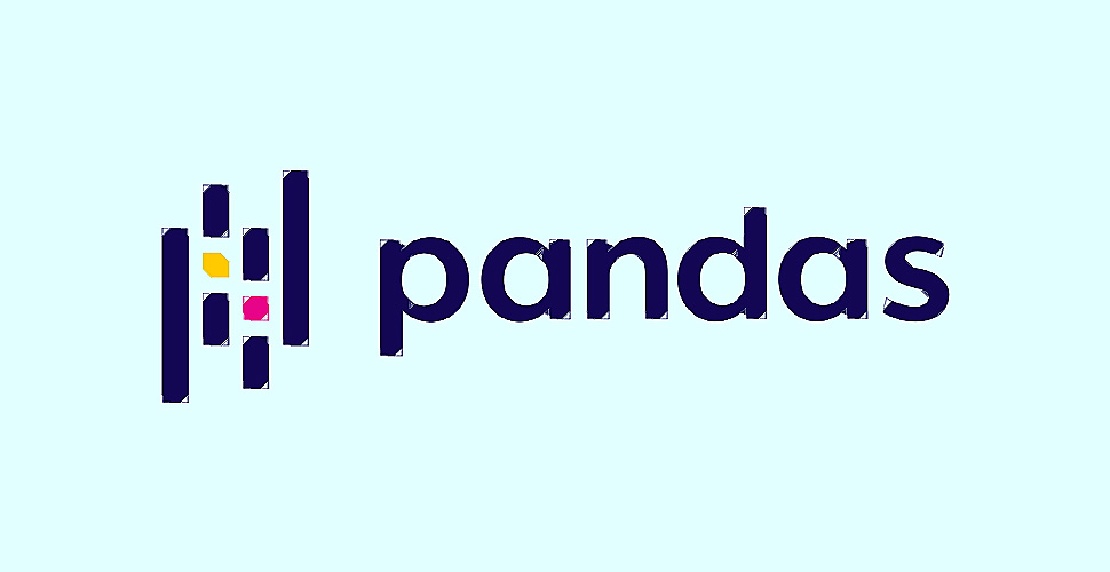
Load data from CSV import pandas as pd # Load csv data df = pd.read_csv('pokemon_data.csv') # You can also load excel file excel_data = pd.